Microsoft Windows Server 2008 Remote Desktop Service - 5 User CAL License
save 30%

Limited Time Offer for Businesses!
Discover current vulnerabilities, assess weaknesses and outdated programs currently in use. Prevent data breaches or hacks within your company.
Product Specifications
- Includes:
- Microsoft Windows Server 2008 Remote Desktop CALs
- Installation Method: Digital Download
- Estimated Delivery Time: 30 Minutes
- Users Supported: 5 Remote Users
- Devices Supported: 1 Concurrent Remote Device Connection per User License, Unlimited Non-Concurrent Device Connections per User License
- Installations Supported: Unlimited Connecting Device Installations per User License
- License Type: Perpetual
- License Term: Indefinite
- Licensed Use: Licensed for Home and Commercial Use
- Brand: Microsoft
- Manufacturer Part Number: 6VC-01164
- CALs Included: 5 Remote User CALs
- Operating Systems Supported: Windows Server 2008
Overview
Windows Remote Desktop Services 2008
5 RDS User CALs with Same Day Deliver
Using Remote Desktop Services with Windows Server 2008 R2 opens a whole range of deployment scenarios using the new server roles and other features.
Remote Desktop Services
RDS supports sessions and license management, with many improvements to the user experience and license management functions. It also includes native virtual machine (VM) support, as well as server roles to facilitate discovery, connection brokering, server farms (for larger-scale deployments and redundancy) and secure WAN access.
The RDS server role
Formerly known as Terminal Server, Remote Desktop Session Host (RD Session Host) server is the RDS server role. It can deliver both full desktops and individual applications, known as RemoteApp programs. It?s ideal for highly scalable application delivery. Multiple users can log into an RD Session Host server and run applications independently of each other.

Licensing model
The model you choose should depend on whether you have more users or computers. Remember that RDS supports both:
____________________

per-user licensing

per-device licensing
Licensing Requirements
____________________
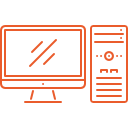
A license for each connecting user or device
Once the licensing grace period is passed, you must have a license for each connecting user or device to connect to an RD Session Host server. You'll also need to activate the RDS Licensing on the server.
Move RDS CALs to new hardware
You'll need to purchase RDS Client Access Licenses (CALs) and install them on the RDS Licensing Server. These RDS CALs will be tied to the server, but RDS lets you move them to new hardware when needed.
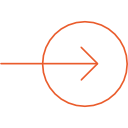
Note that
_____
-
 You can virtualize an RD Session Host server, but you'll likely see a reduction in the number of simultaneous sessions it can support. Be sure to model on the same machine type (physical or virtual) you intend to use.
You can virtualize an RD Session Host server, but you'll likely see a reduction in the number of simultaneous sessions it can support. Be sure to model on the same machine type (physical or virtual) you intend to use. -
 RDS does not have concurrent-user licensing, and the licenses you select must match the mode for which you configure the RD Session Host server.
RDS does not have concurrent-user licensing, and the licenses you select must match the mode for which you configure the RD Session Host server.
Minimize cost
_____
-
 If you do build a virtual RD Session Host server, you should probably use a server with a processor supporting second-level address translation (SLAT) to reduce the overhead of memory mapping between the physical machine and the VMs.
If you do build a virtual RD Session Host server, you should probably use a server with a processor supporting second-level address translation (SLAT) to reduce the overhead of memory mapping between the physical machine and the VMs. -
 To minimize cost, its also advisable to use a Type 1 hypervisor like Hyper-V, not a Type 2.
To minimize cost, its also advisable to use a Type 1 hypervisor like Hyper-V, not a Type 2.
Installation of Windows Remote Desktop Services 2008
Install the RD Licensing role service just as you did the RD Session Host role service. Then you must:
____________________
Activate
_____
Activate the RD Licensing serverInstall RDS CALs
_____
Install RDS CALs so the RD Licensing server can allocate them to users and devicesUse the RD Licensing server *
_____
Tell the RD Session Host server to use the RD Licensing server.*You must do this even if the two role services are located on the same machine
Questions & Answers
Have a Question?
Be the first to ask a question about this.
